 Introduction
Introduction
Despite the abundance of Outlook add-ons and plug-ins for adding letterheads and templates to your emails, MS-Outlook by itself offers an easy way to create and use your own letterhead and message templates. It may not be the way you imagined, but it works.
 What's the point?
What's the point?
MS-Outlook offers two ways of creating message templates: using the Stationery feature or using Signatures. However, by using Stationery templates you can not insert a picture as an image within the template (not as a background picture), so you can only create templates with background images. As a result you can't have a simple letterhead image and a default greetings text inserted into every outgoing email.
TIP: you can use the Signature features to create email message templates or letterheads, although the Signature function was not necessarily designed for letterheads.
TIP: you can use the Signature features to create email message templates or letterheads, although the Signature function was not necessarily designed for letterheads.
 How do I create my Outlook letterhead template?
How do I create my Outlook letterhead template?
The following steps explain how to create Microsoft Outlook letterhead templates, using MS-Outlook 2003.
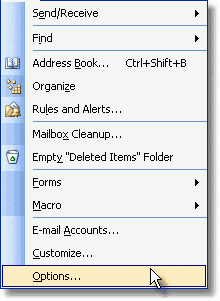
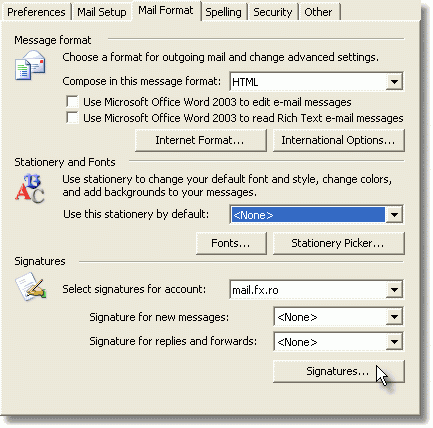
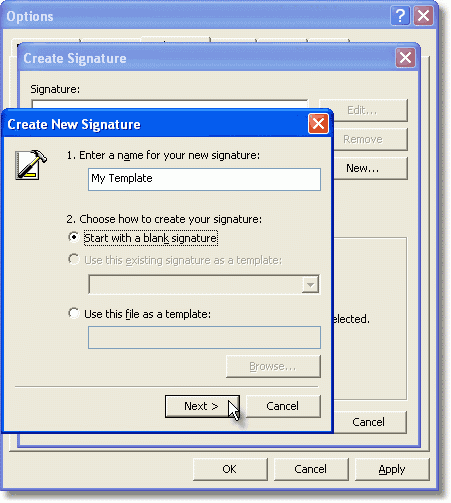
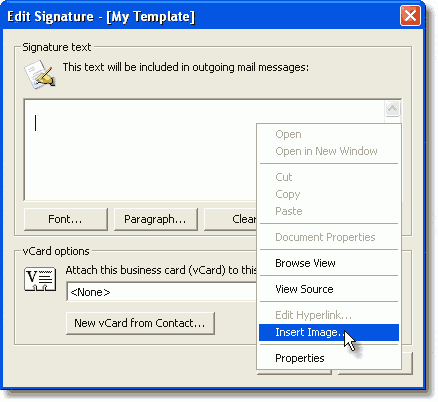
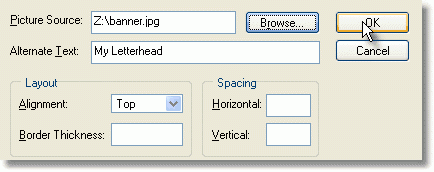
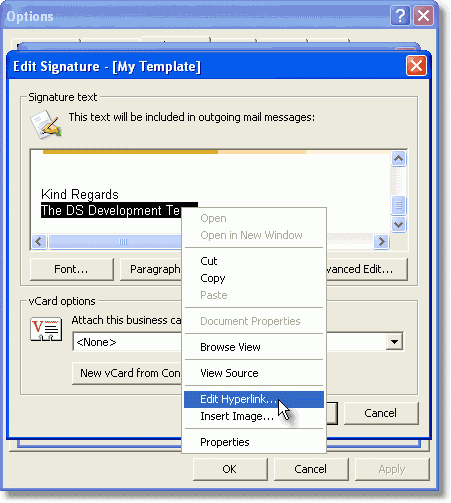
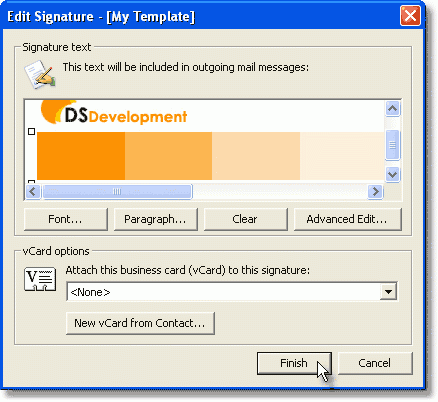
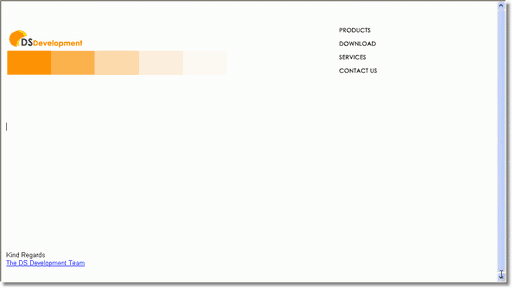
Back to the Email Tips Index.
Microsoft and Outlook are registered trademarks of Microsoft Corporation. Microsoft Corporation in no way endorses or is affiliated with EmailAddressManager.com. All other trademarks are the sole property of their respective owners.